Email account setup on iPhone (SMTP/IMAP/POP3)
1. Select Settings from the home screen of your iPhone:
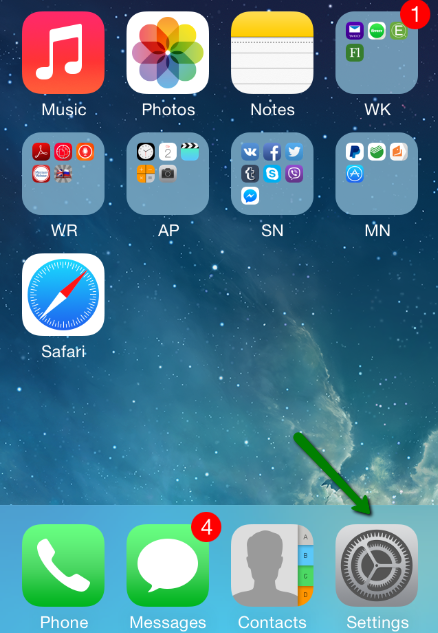
2. Choose Mail, Contacts, Calendars and click Add Account
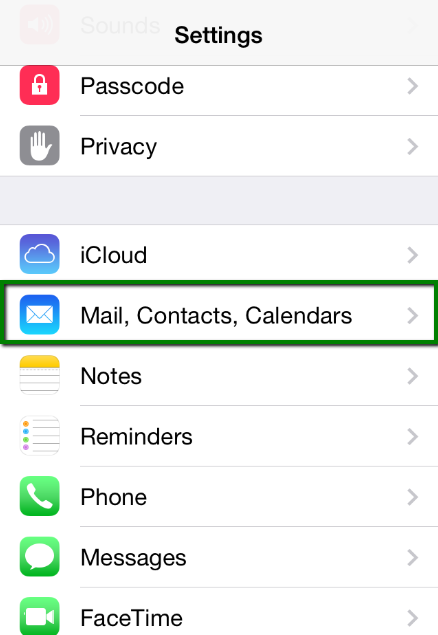
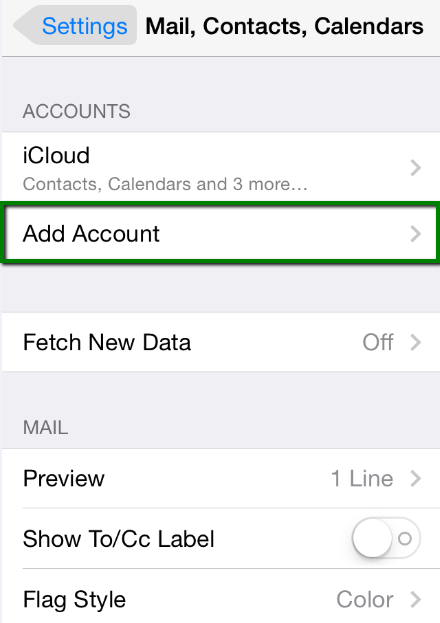
3. Choose Other from the list that appears:
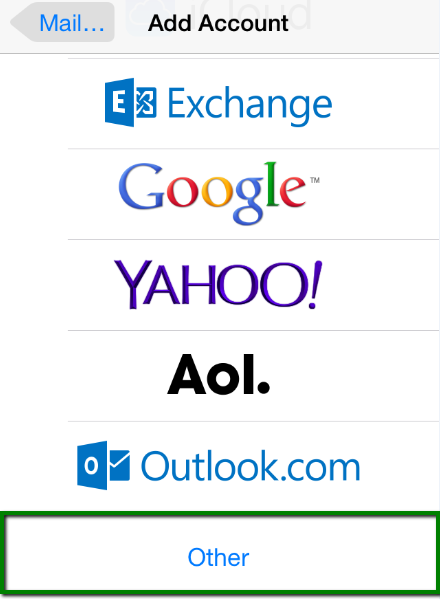
4. Select Add Mail Account. In the New Account menu, you will need to specify the following records:
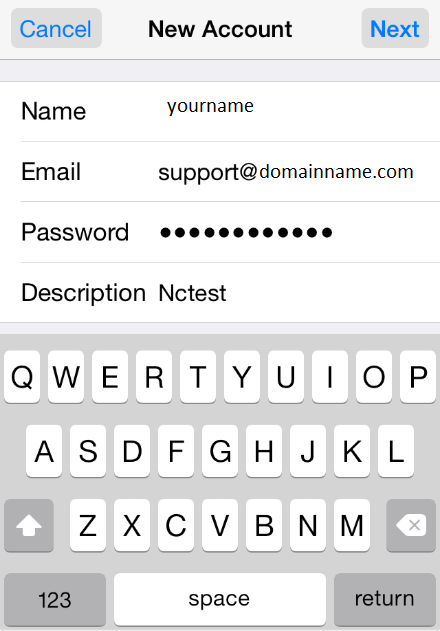
Click Next.
5. Select protocol type: IMAP or POP3. We advise you to use IMAP. Your selection will be highlighted blue.
6. Settings are the same for both IMAP and POP3:
- Name, Address and Description: should have been already filled in
- Host name: server.hamarahosting.com
- User Name: your email address
- Password: password for your email
Click Next.
7. If you use IMAP, you can enable the following services:
Click Save and wait while the system completes necessary checks.
8. When the checks are finished, you'll be redirected to the Mail, Contacts, Calendars screen. Choose your newly created account there:
9. Scroll down and select Advanced:
10. Here you can choose additional settings for IMAP or POP3.
If you set IMAP connection, you need to use port 993 (with SSL) or port 143 (without SSL).
Set IMAP Path Prefix to INBOX:
or
If you chose POP3, you need to use port 995 (with SSL) or port 110 (without SSL):
or
11. In order to set up additional settings for outgoing server, you will need to return in the previous menu and then go to Outgoing Mail Server by clicking on the host name of the server:

